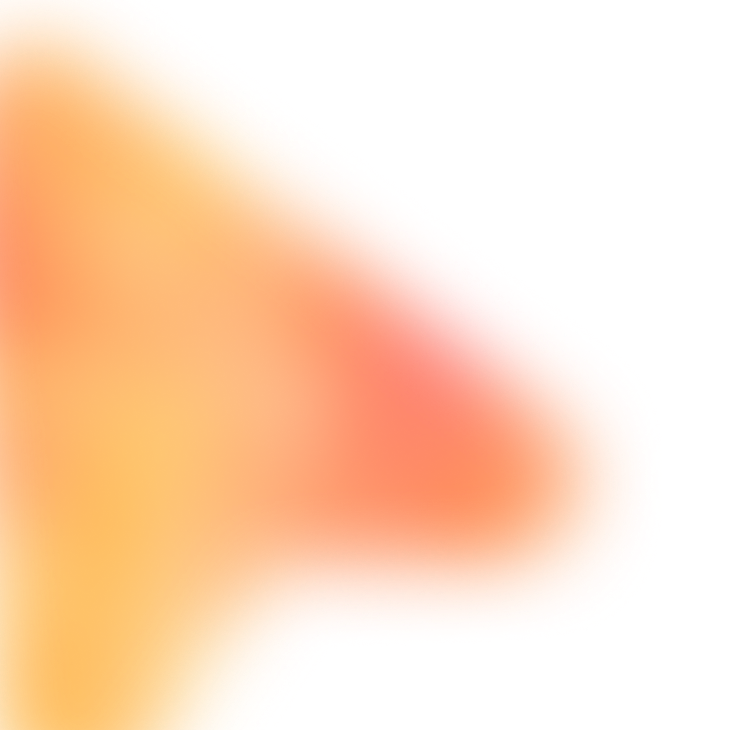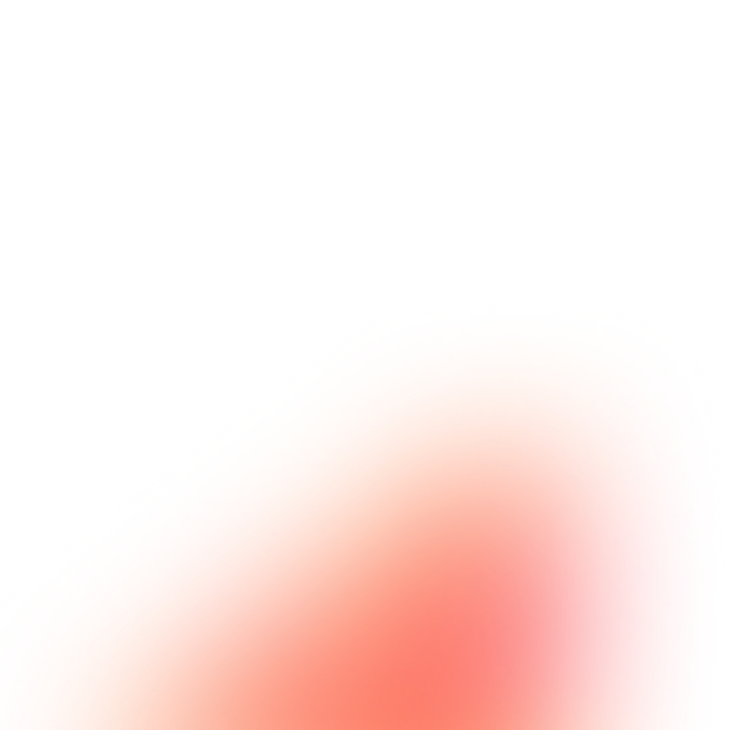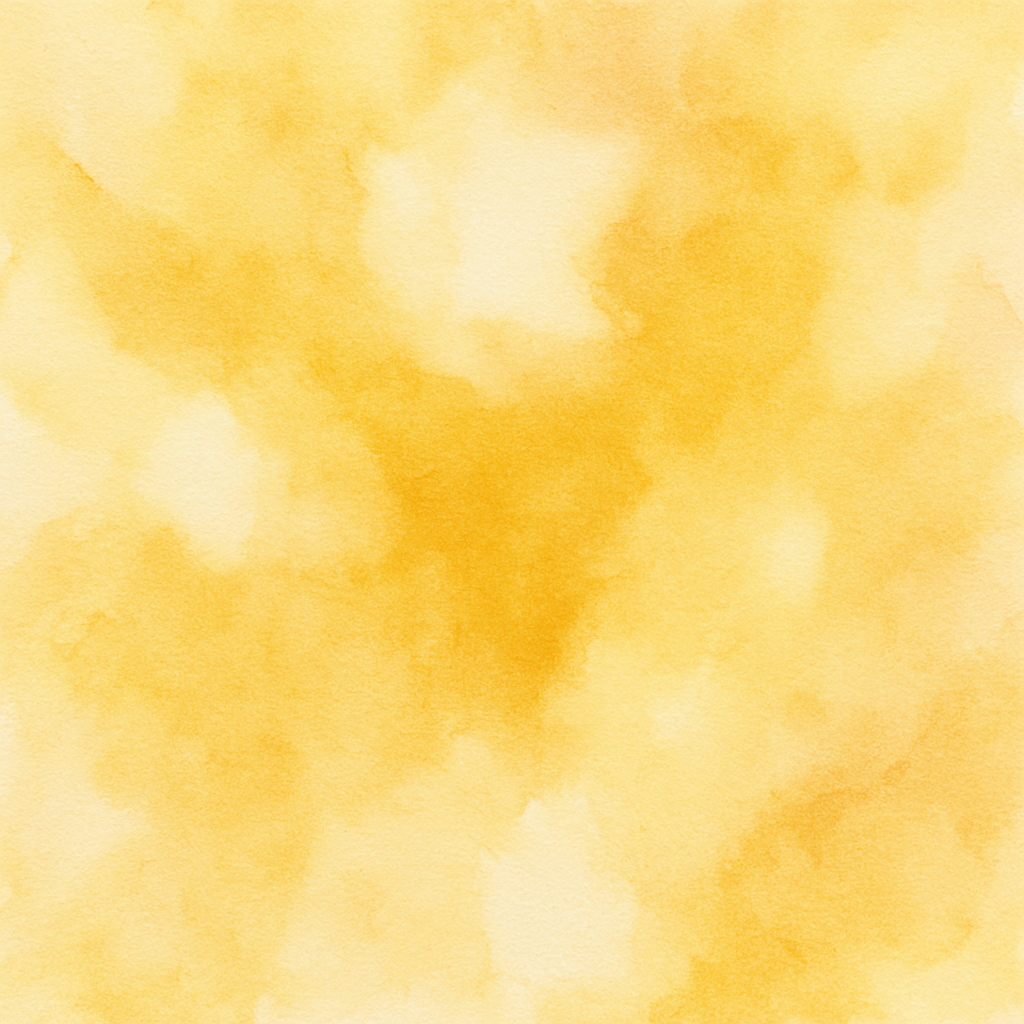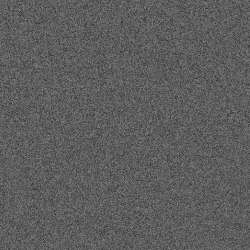LinkedIn Article Comment Engagement with AI Context Understanding
Find relevant LinkedIn articles and leave thoughtful, context-aware comments to build your professional brand
The Prompt
Customize Variables
Example: AI in marketing, product management best practices
Example: 7 days
Example: VPs and Directors at tech companies with 5,000+ followers
Example: 10 years in SaaS product analytics
Example: 15
How to Use
With FillApp (One-Click)
- Install FillApp Chrome extension
- Customize the variables above with your values
- Click "Run in FillApp" in the sidebar
- The prompt will automatically load and execute
With Other AI Browser Agents
- Customize the variables above with your values
- Click "Copy Prompt" to copy the customized prompt
- Open your AI Browser Agent (ChatGPT Atlas, Perplexity Comet, Claude, etc.)
- Paste the prompt and execute according to your agent's interface
Note: Functionality may vary depending on your AI agent's capabilities.