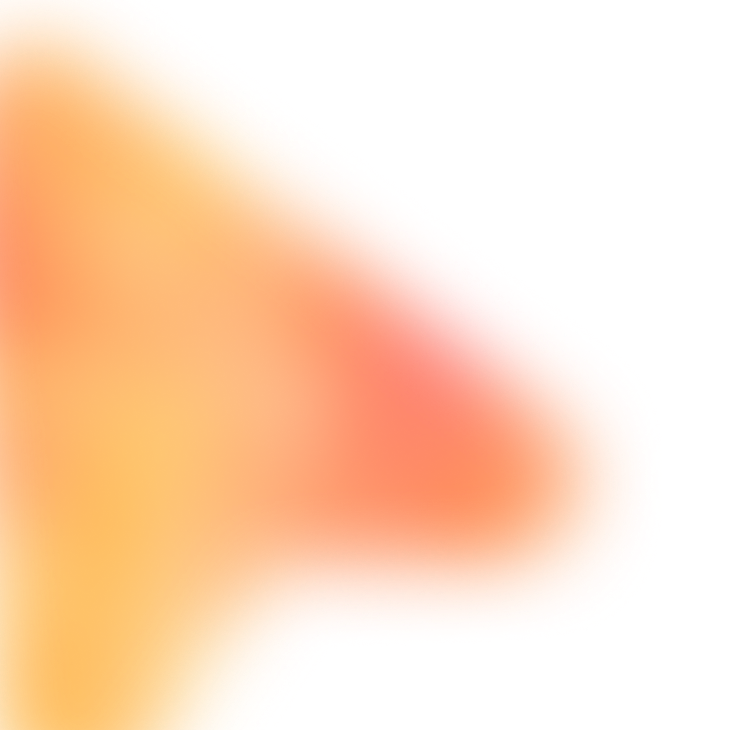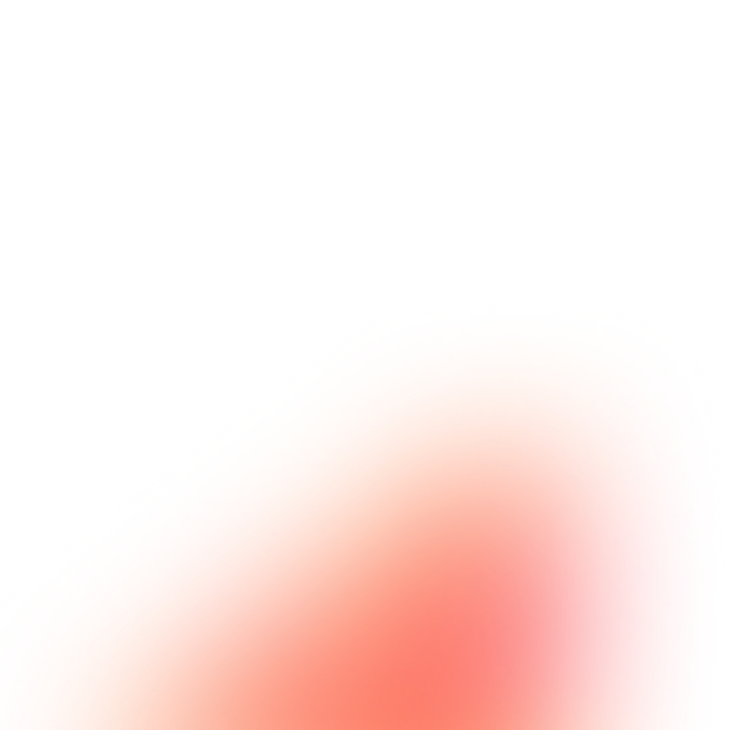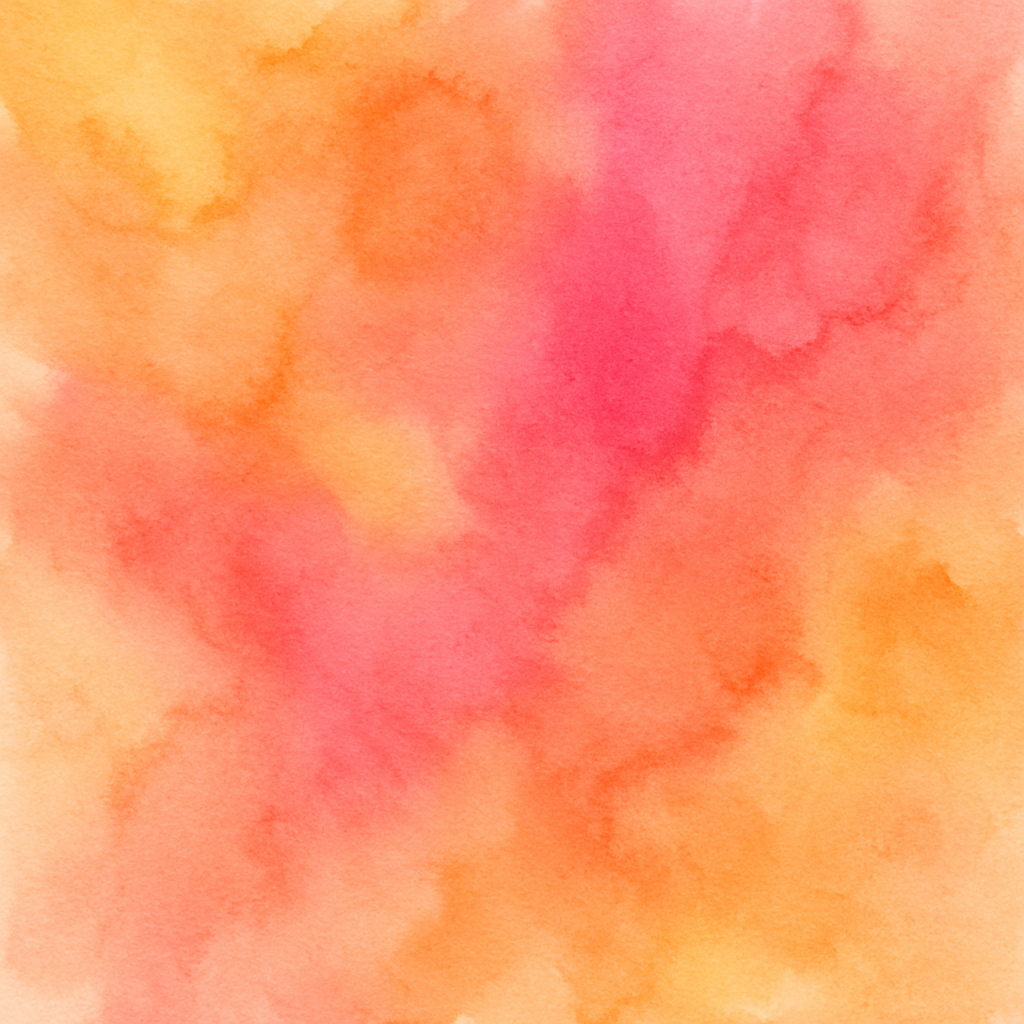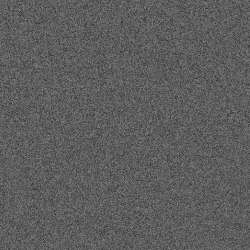LinkedIn Easy Apply Job Application Automation
Apply to multiple LinkedIn jobs using Easy Apply with customized responses
The Prompt
Customize Variables
Example: Product Manager or Software Engineer
Example: San Francisco, CA or Remote
Example: their product, mission, or recent news
Example: 5 years in product management, B2B SaaS experience
Example: $120,000-$150,000
Example: 7
Example: 2 weeks notice or Immediately
Example: 20
How to Use
With FillApp (One-Click)
- Install FillApp Chrome extension
- Customize the variables above with your values
- Click "Run in FillApp" in the sidebar
- The prompt will automatically load and execute
With Other AI Browser Agents
- Customize the variables above with your values
- Click "Copy Prompt" to copy the customized prompt
- Open your AI Browser Agent (ChatGPT Atlas, Perplexity Comet, Claude, etc.)
- Paste the prompt and execute according to your agent's interface
Note: Functionality may vary depending on your AI agent's capabilities.