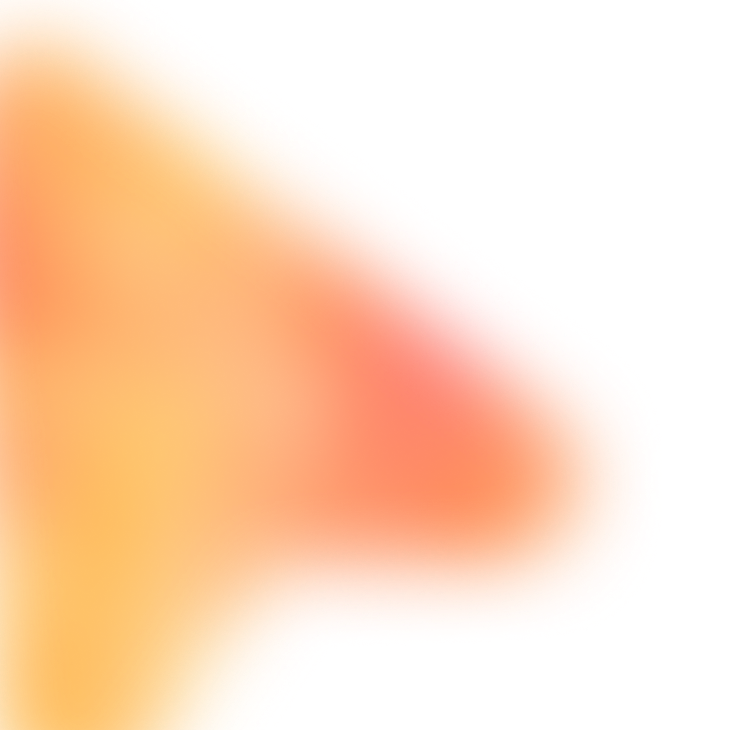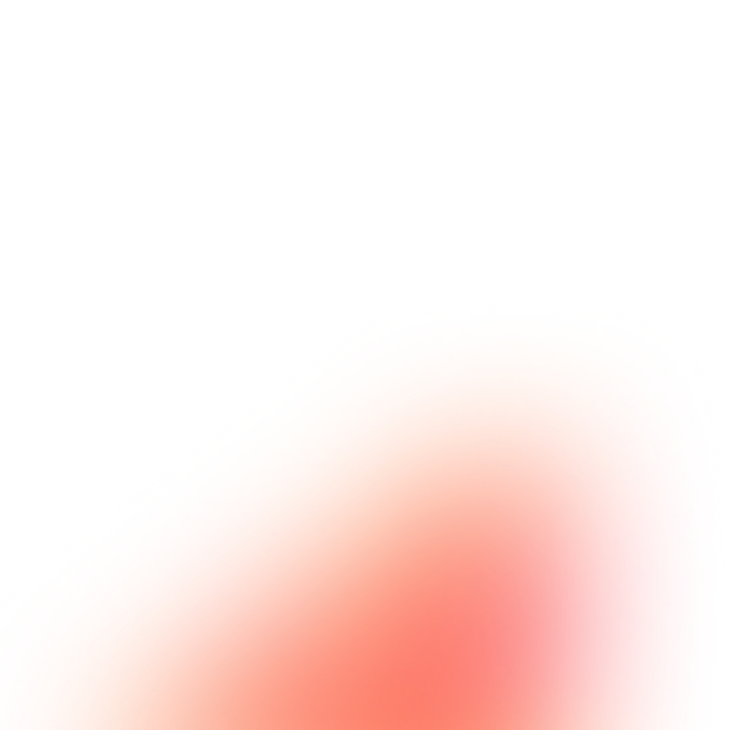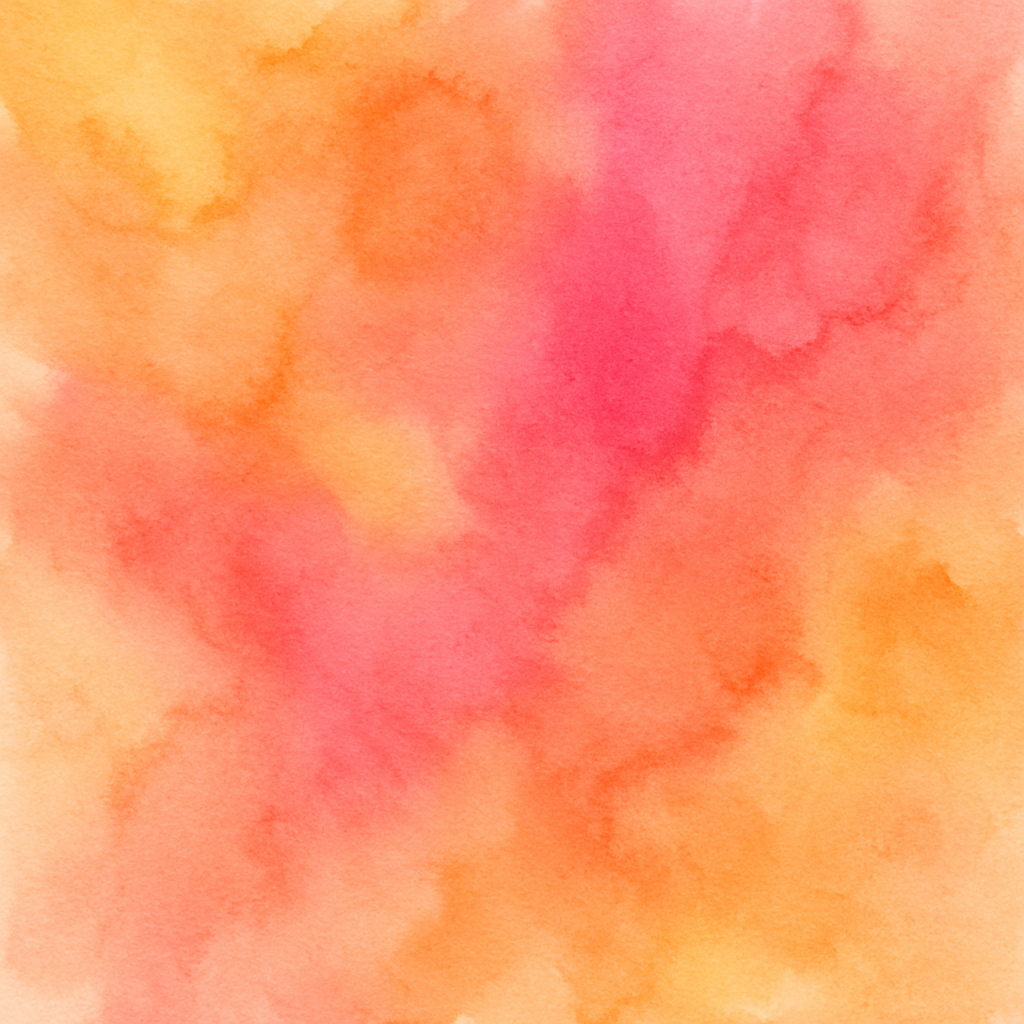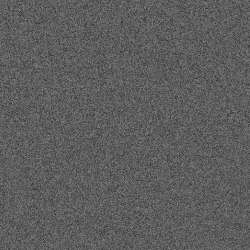Toptal Application Multi-Step Form Completer with Profile Data
Complete the multi-step Toptal freelancer application form using your profile information and work history
The Prompt
Customize Variables
Example: https://docs.google.com/document/d/your-doc-id
Example: Developers, Designers, Finance Experts, Project Managers
Example: React, Node.js, TypeScript, PostgreSQL
Example: Frontend Development, Backend Development, Database Design, DevOps
Example: GitHub repos, live websites, case studies
How to Use
With FillApp (One-Click)
- Install FillApp Chrome extension
- Customize the variables above with your values
- Click "Run in FillApp" in the sidebar
- The prompt will automatically load and execute
With Other AI Browser Agents
- Customize the variables above with your values
- Click "Copy Prompt" to copy the customized prompt
- Open your AI Browser Agent (ChatGPT Atlas, Perplexity Comet, Claude, etc.)
- Paste the prompt and execute according to your agent's interface
Note: Functionality may vary depending on your AI agent's capabilities.