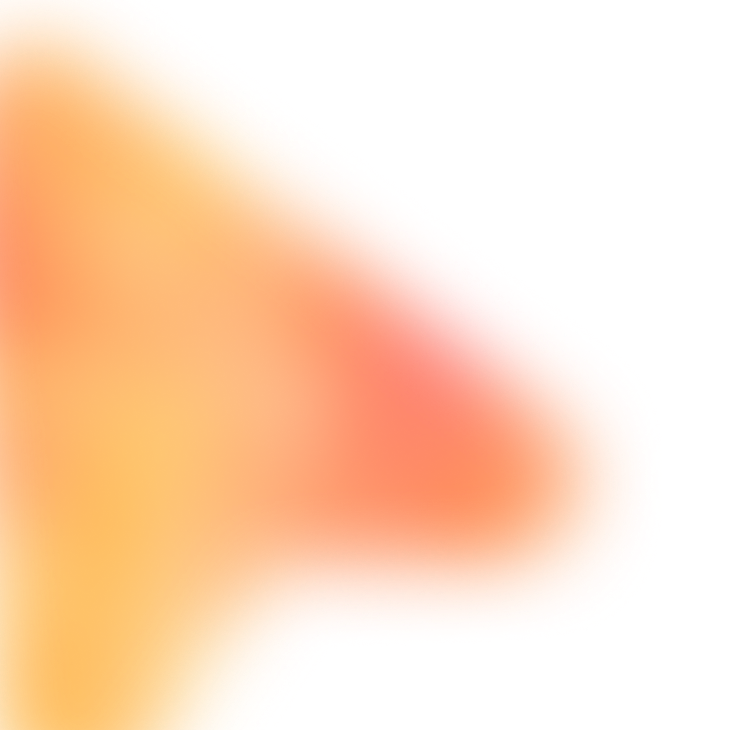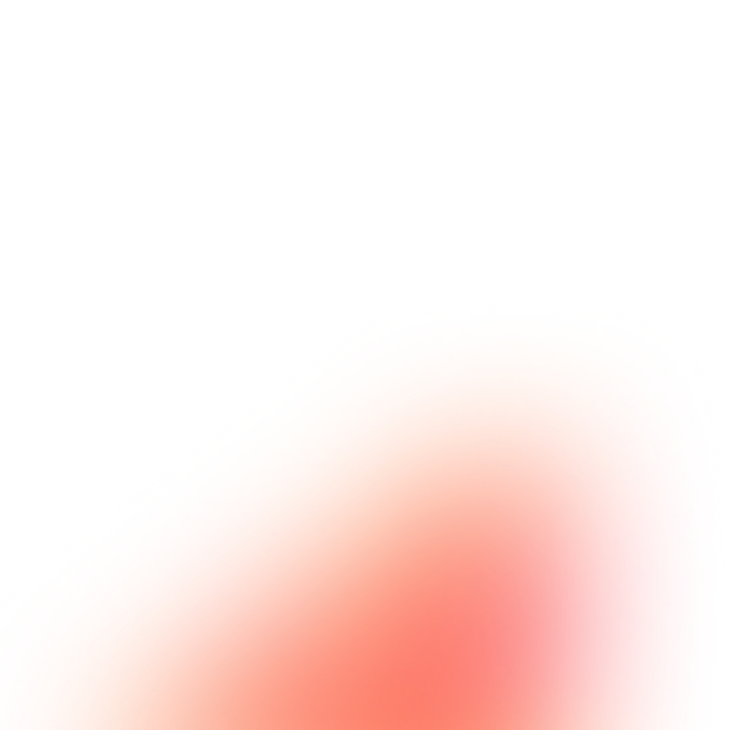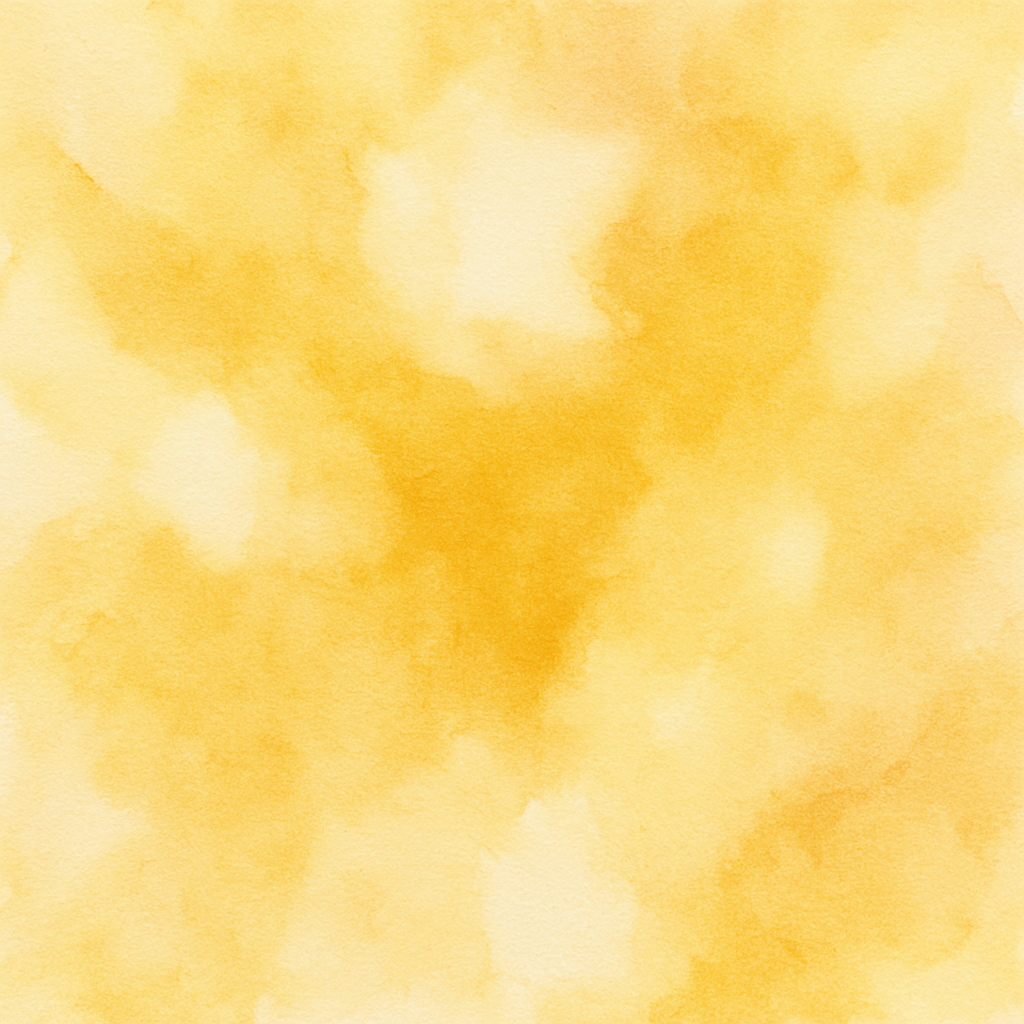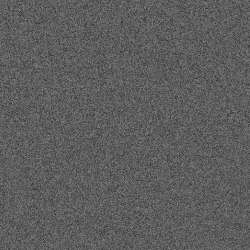Twitter Scheduled Tweet Publisher
Post tweets from a content calendar at specified times
The Prompt
Customize Variables
Example: docs.google.com/spreadsheets/d/your-calendar
Example: Column B with times like '10:00 AM'
Example: Column C
Example: Column D
Example: Column E
Example: Column F
Example: 30
How to Use
With FillApp (One-Click)
- Install FillApp Chrome extension
- Customize the variables above with your values
- Click "Run in FillApp" in the sidebar
- The prompt will automatically load and execute
With Other AI Browser Agents
- Customize the variables above with your values
- Click "Copy Prompt" to copy the customized prompt
- Open your AI Browser Agent (ChatGPT Atlas, Perplexity Comet, Claude, etc.)
- Paste the prompt and execute according to your agent's interface
Note: Functionality may vary depending on your AI agent's capabilities.