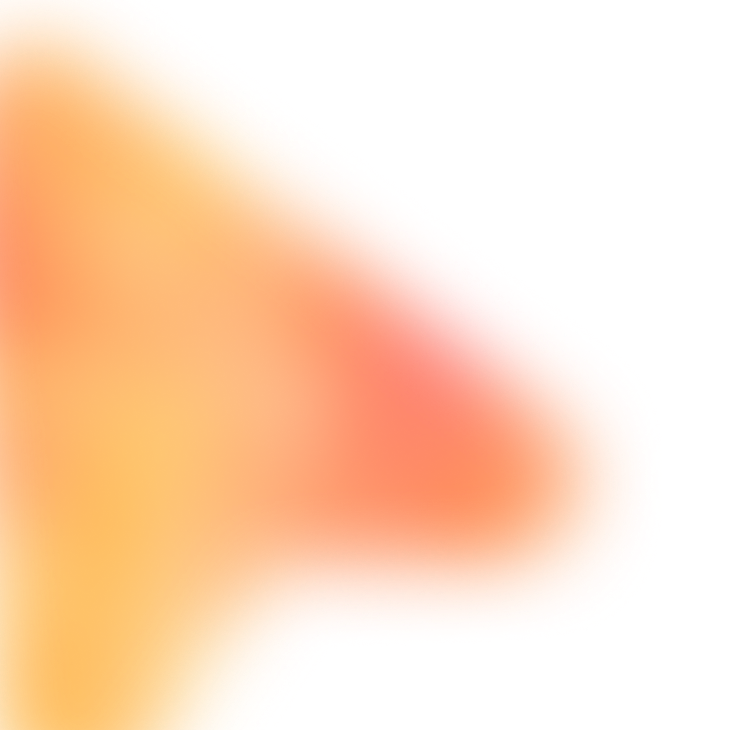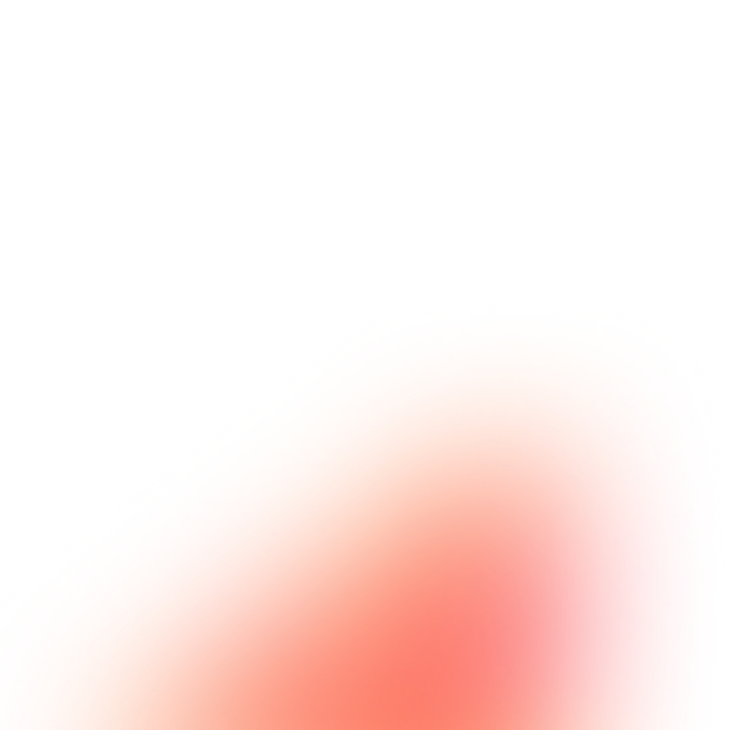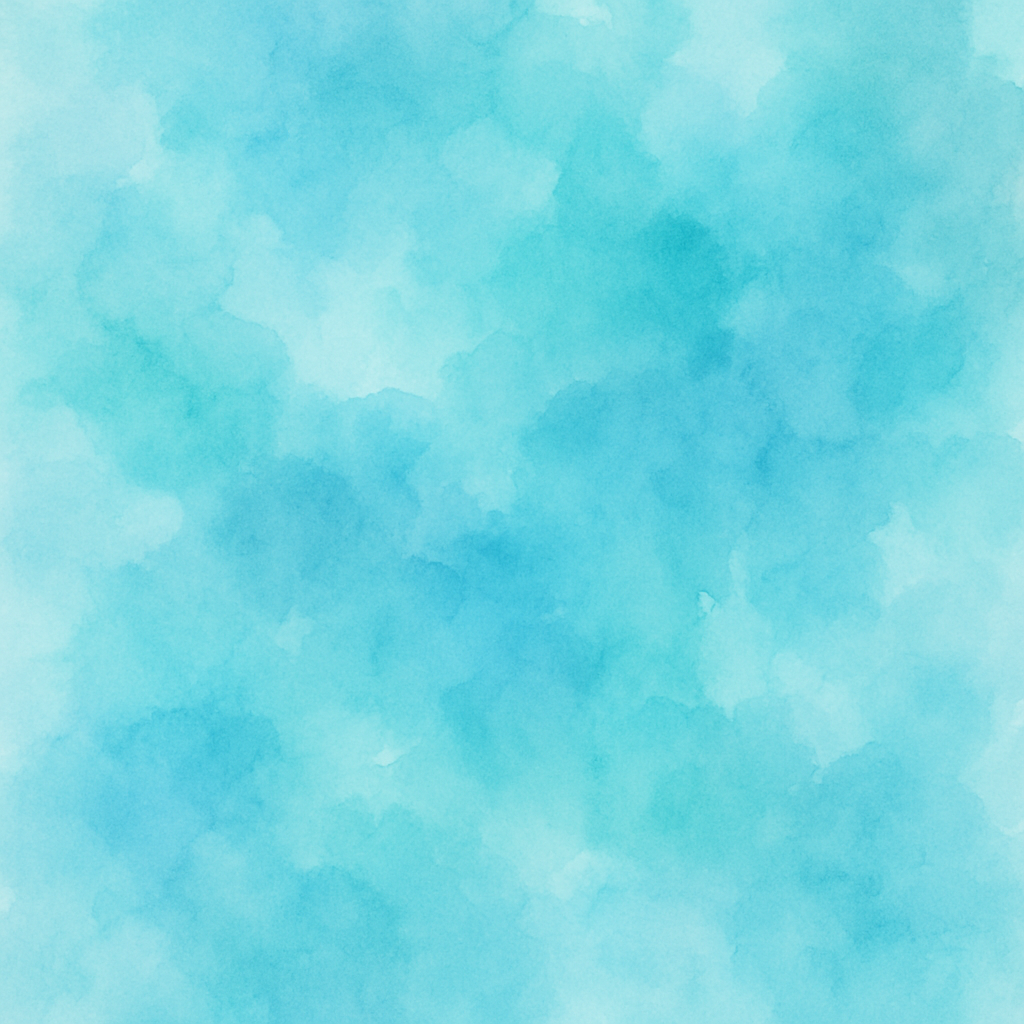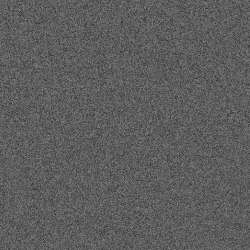LinkedIn Company Employee Directory Extractor with Roles
Extract employee directory from LinkedIn company pages with job titles, tenure, and contact information for targeted outreach
The Prompt
Customize Variables
Example: https://www.linkedin.com/company/target-company-name
Example: San Francisco Bay Area, Remote, or any
Example: Posted on LinkedIn in past 30 days, or specific school
Example: 50
Example: Engineering Manager, Product Manager, VP of Engineering, CTO
Example: High: decision makers + active on LinkedIn, Medium: decision makers, Low: all others
How to Use
With FillApp (One-Click)
- Install FillApp Chrome extension
- Customize the variables above with your values
- Click "Run in FillApp" in the sidebar
- The prompt will automatically load and execute
With Other AI Browser Agents
- Customize the variables above with your values
- Click "Copy Prompt" to copy the customized prompt
- Open your AI Browser Agent (ChatGPT Atlas, Perplexity Comet, Claude, etc.)
- Paste the prompt and execute according to your agent's interface
Note: Functionality may vary depending on your AI agent's capabilities.