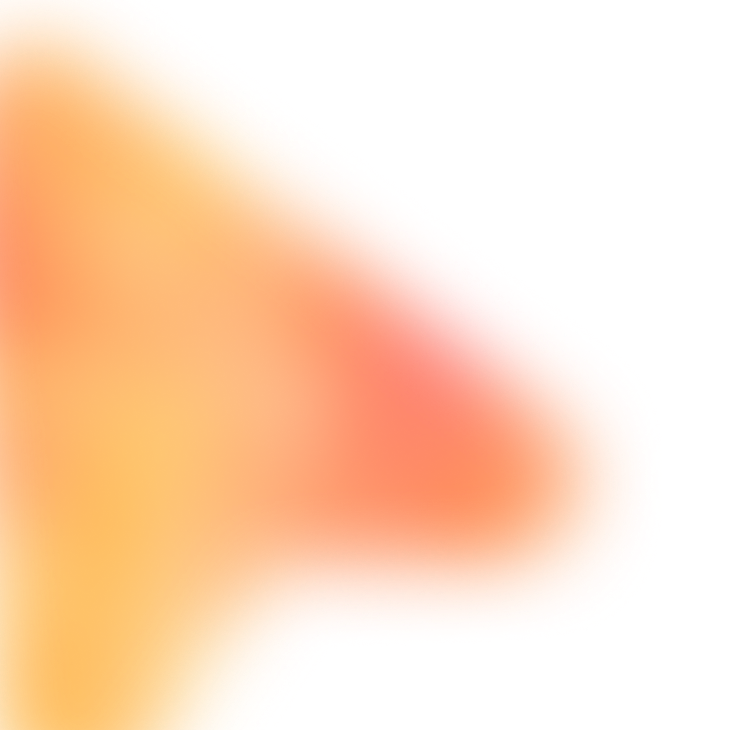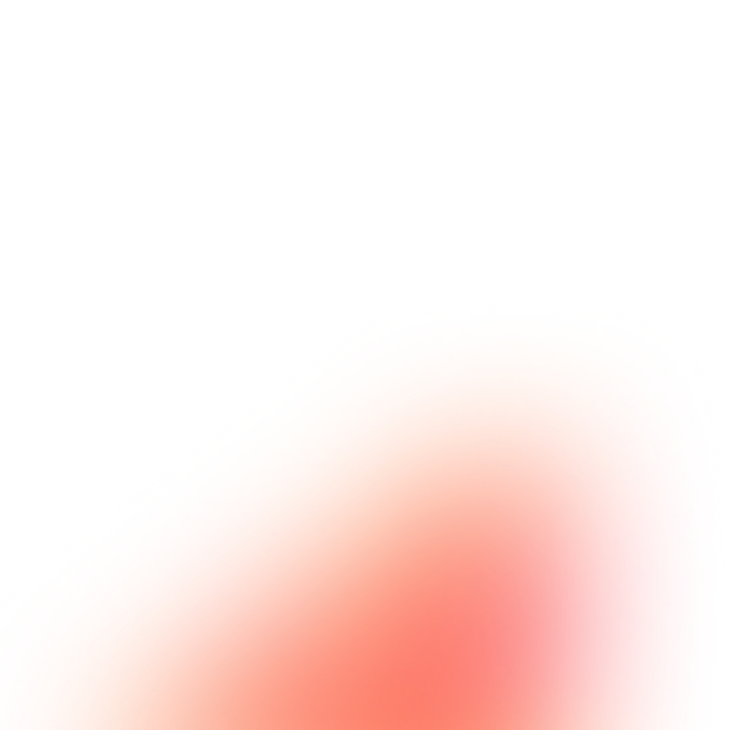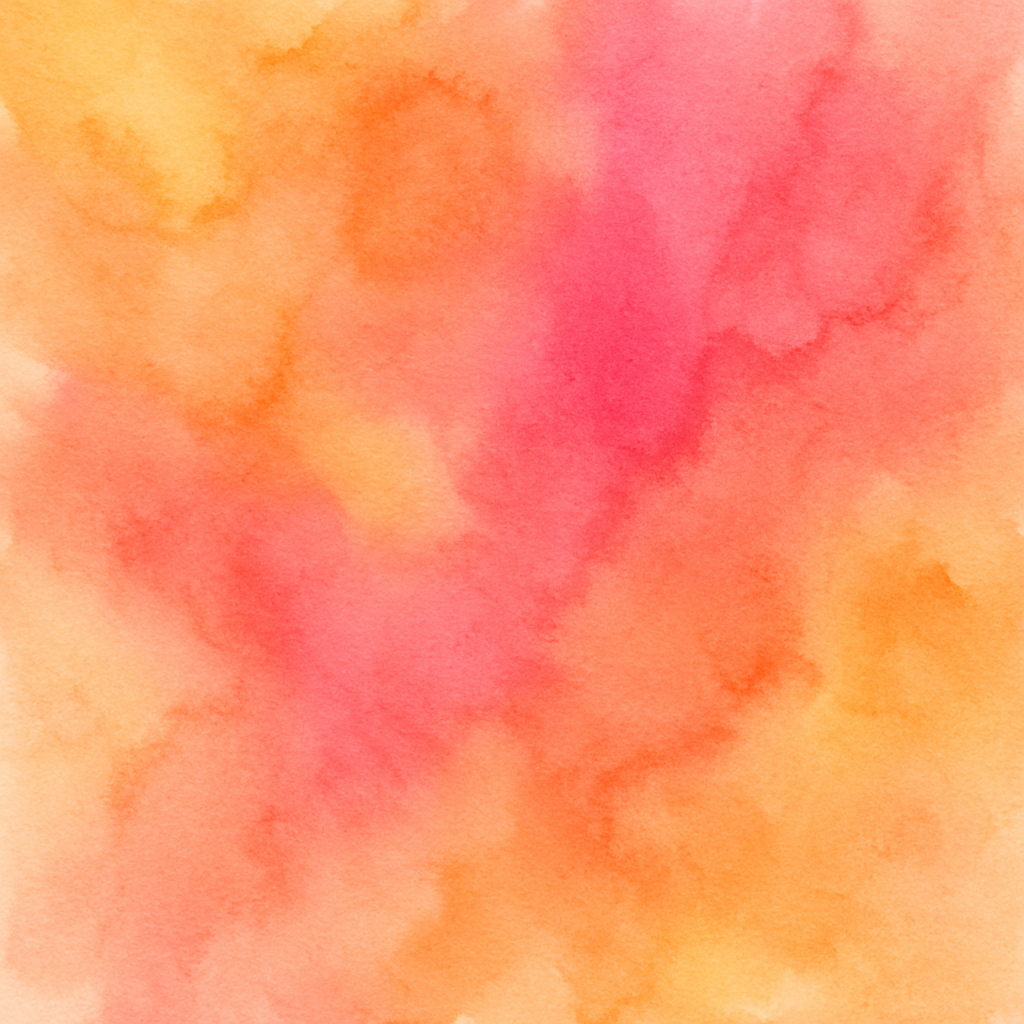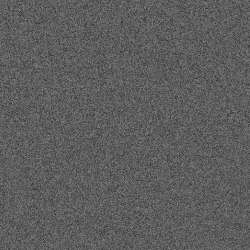Shopify Product Listing Bulk Creator
Create multiple product listings on Shopify by reading data from a spreadsheet and filling in product details
The Prompt
Customize Variables
Example: docs.google.com/spreadsheets/d/your-sheet-id
Example: 2
Example: A
Example: B
Example: C
Example: D
Example: E
Example: T-Shirts or Electronics
Example: Summer Collection 2025
Example: F
Example: G
Example: 25
How to Use
With FillApp (One-Click)
- Install FillApp Chrome extension
- Customize the variables above with your values
- Click "Run in FillApp" in the sidebar
- The prompt will automatically load and execute
With Other AI Browser Agents
- Customize the variables above with your values
- Click "Copy Prompt" to copy the customized prompt
- Open your AI Browser Agent (ChatGPT Atlas, Perplexity Comet, Claude, etc.)
- Paste the prompt and execute according to your agent's interface
Note: Functionality may vary depending on your AI agent's capabilities.