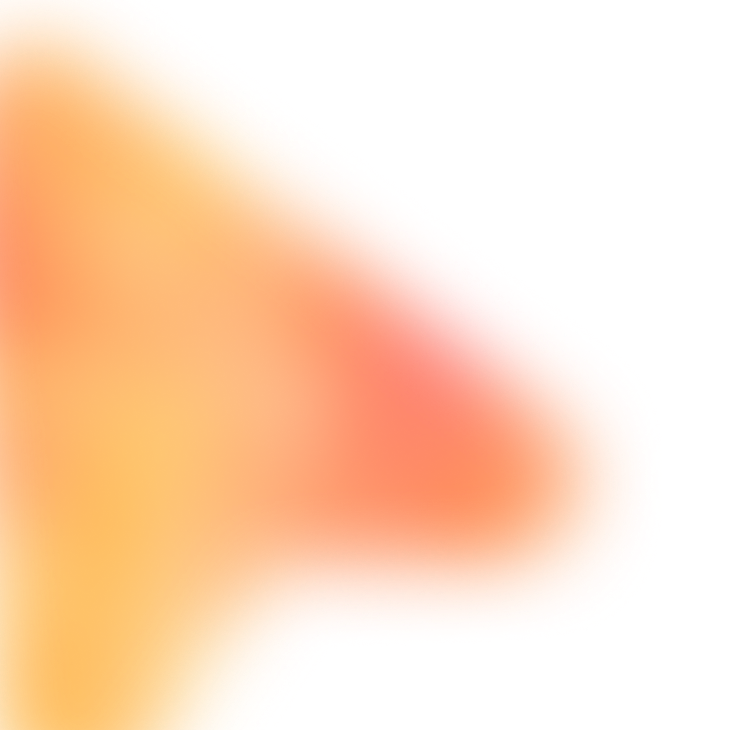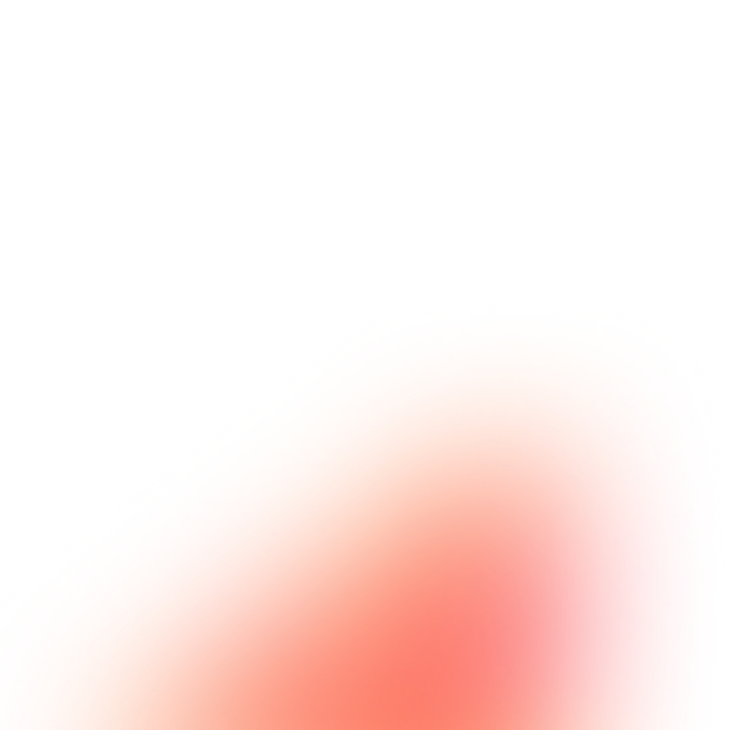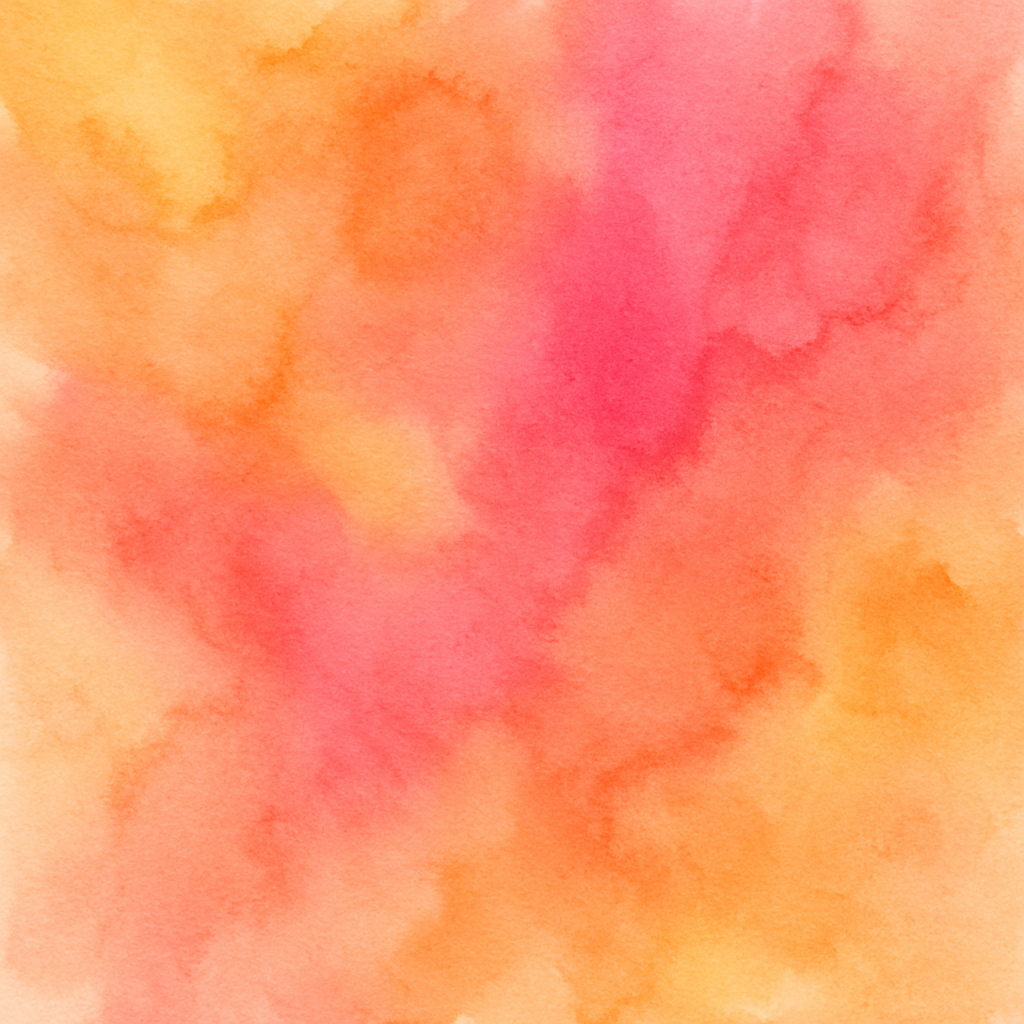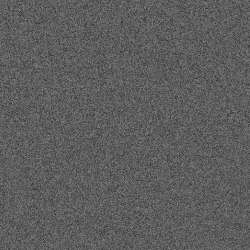Open Google Sheet with metafield data at: {{METAFIELD_SPREADSHEET_URL}}
The spreadsheet should contain:
- Product Title or SKU
- Metafield Namespace
- Metafield Key
- Metafield Value
- Metafield Type (text, number, json, etc.)
Navigate to Shopify Admin.
For each product (up to {{PRODUCT_COUNT}} products):
- Go to Products section
- Search for product by title or SKU from spreadsheet
- Open product editor
- Scroll down to Metafields section (or open from More actions menu)
- Add new metafield:
* **Namespace:** Enter from spreadsheet (e.g., custom, specifications, etc.)
* **Key:** Enter metafield key (e.g., material, care_instructions, size_chart)
* **Value:** Enter the value from spreadsheet
* **Type:** Select appropriate type:
- Single line text
- Multi-line text
- Number (integer)
- Number (decimal)
- True/False
- JSON
- Date
- URL
- File reference
- For multiple metafields on same product:
* Add each metafield separately
* Ensure namespace and key are consistent
* Verify type matches data
- Common metafield use cases:
* **Product Specifications:** namespace: specs, keys: material, dimensions, weight
* **Care Instructions:** namespace: care, key: instructions
* **Size Charts:** namespace: sizing, key: chart_url
* **Video URLs:** namespace: media, key: video_url
* **Custom Badges:** namespace: badges, key: label
* **SEO Data:** namespace: seo, keys: focus_keyword, meta_title
* **Inventory Details:** namespace: inventory, keys: supplier, lead_time
- Verify metafield was added correctly
- Save product
- Move to next product
**Note:** Metafields enable:
- Custom product attributes
- Enhanced theme functionality
- App integrations
- Structured data for SEO
- Product filtering and sorting
Add metafields to {{PRODUCT_COUNT}} products.
Wait 20-40 seconds between products.