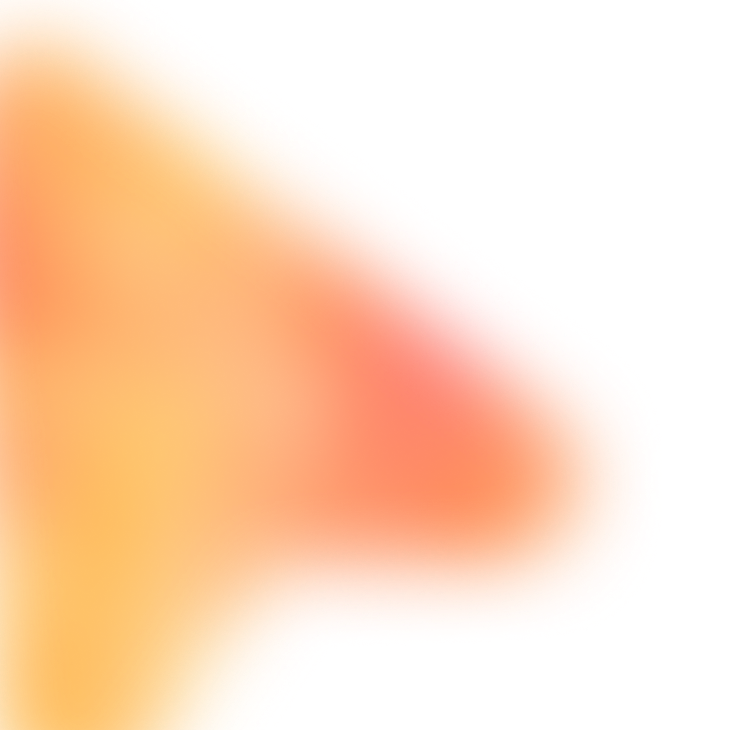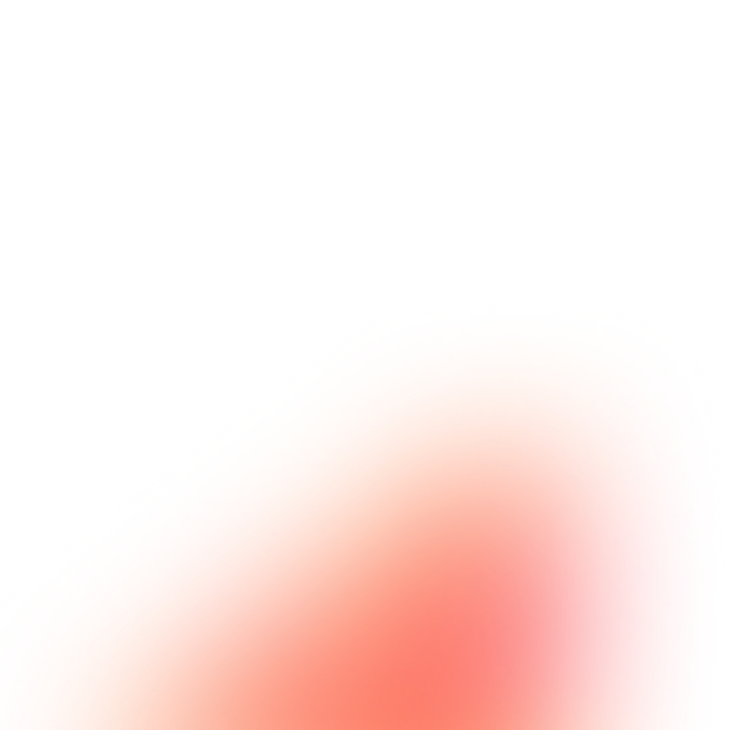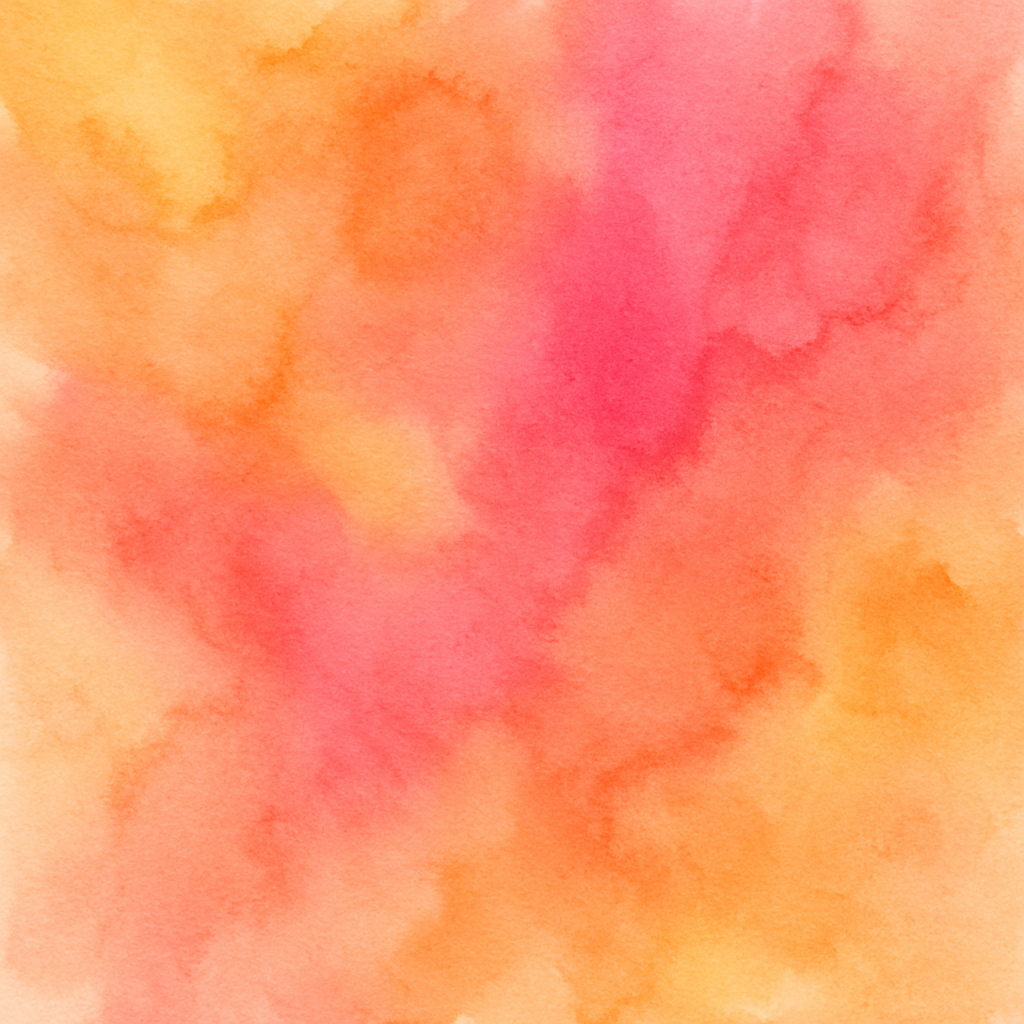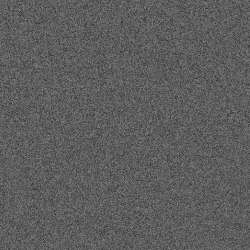Open Google Sheet to compile product data at: {{PRODUCT_COMPILATION_SHEET}}
Navigate to supplier website: {{SUPPLIER_WEBSITE_URL}}
For each product to import (up to {{PRODUCT_COUNT}} products):
**Step 1: Extract Product Data from Supplier Website**
- Navigate to product page
- Extract and compile in spreadsheet:
* **Basic Info:**
- Product name
- SKU or product code
- Category
- Brand
* **Pricing:**
- Wholesale/cost price
- Suggested retail price
- Your calculated selling price
* **Description:**
- Full product description
- Key features and benefits
- Specifications
- Materials and dimensions
* **Images:**
- Right-click and copy image URLs (or note to download)
- List all product images
- Note main image
* **Attributes:**
- Colors available
- Sizes available
- Other variations (material, style, etc.)
* **Stock Info:**
- Availability status
- Stock quantity (if visible)
* **Shipping:**
- Weight and dimensions
- Packaging details
- Move to next product
- Repeat until all {{PRODUCT_COUNT}} products compiled
**Step 2: Import to WooCommerce**
Navigate to WooCommerce Admin.
For each product in spreadsheet:
- Go to Products > Add New
- **Product Data:**
* **Name:** Enter product name
* **Permalink:** Optimize slug for SEO
* **Description:** Paste and format description:
- Add headers and formatting
- Create bullet points for features
- Add benefits-focused language
- Include specifications table
* **Short Description:** Write compelling summary (2-3 sentences)
* **Categories:** Select appropriate categories
* **Tags:** Add relevant product tags
- **Product Data Section:**
* **Type:** Select (Simple, Variable, Grouped)
* **General Tab:**
- Regular price
- Sale price (if applicable)
- Tax status and class
* **Inventory Tab:**
- SKU from supplier
- Manage stock: Yes
- Stock quantity
- Stock status
- Allow backorders (if applicable)
* **Shipping Tab:**
- Weight
- Dimensions (length x width x height)
- Shipping class (if applicable)
* **Attributes Tab:** (if variable product)
- Add attributes: Color, Size, etc.
- Set values for each
- Make visible on product page
- Use for variations
- **Product Images:**
* Add main product image
* Add gallery images from supplier URLs
* Ensure images are high quality
* Add image alt text for SEO
- **Variations:** (if variable product)
* Generate variations from attributes
* For each variation:
- Set image
- Set price
- Set SKU
- Set stock quantity
- **SEO Settings:** (if using Yoast or Rank Math)
* Focus keyword
* Meta description
* SEO title
- Review product page preview
- Publish product
Import {{PRODUCT_COUNT}} products to WooCommerce.
Wait 30-60 seconds between product publishes.